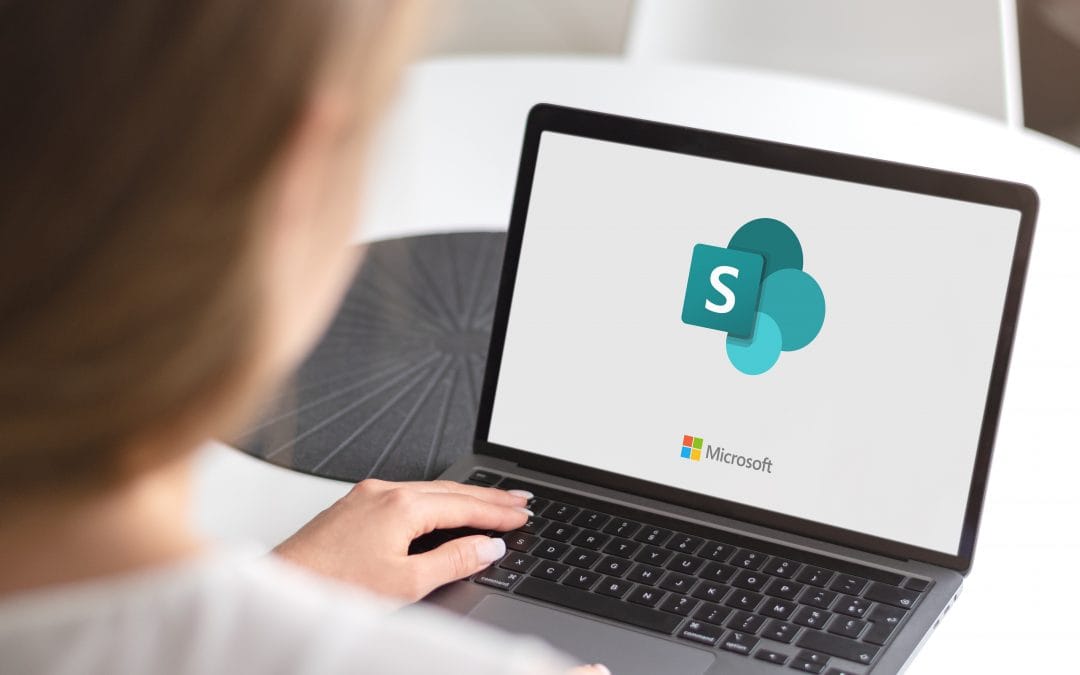What is Scratch Programming?
Scratch is a free, block-based visual programming language that was developed by the Lifelong Kindergarten group at the Massachusetts Institute of Technology (MIT). It is designed for children, especially those in the 8-16 year old age range, to learn programming concepts in a fun and interactive way. With Scratch, users can create their own interactive stories, games, and animations by dragging and dropping blocks of code and customizing their own sprites and backgrounds.
Scratch is based on the concept of “programming by snapping blocks together,” which means that users can create scripts by simply dragging blocks from the block palette and snapping them together like puzzle pieces. This makes it easy for even beginners to understand the logic of their programs and see the results of their code in real-time.
Components of Scratch Editor
There are four main components of the Scratch editor:
Stage Area:
The stage area is where the user’s Scratch project is displayed and run. It is a blank canvas where users can add backgrounds and characters, called sprites, and create interactive stories, games, and animations. The stage also has a toolbox on the right side, which contains tools for zooming in and out, hiding the stage, and showing the grid.
Code Area:
The code area is where users create scripts, or sequences of instructions, using blocks. The blocks snap together like puzzle pieces, making it easy for users to understand the logic of their programs. The code area has a toolbox on the right side, which contains tools for organizing and commenting on blocks.
Sprite Pane:
The sprite pane is where users can select and customize their sprites. Sprites can be imported or created using the paint editor. The sprite pane has a toolbox on the right side, which contains tools for renaming and deleting sprites, as well as for adding and modifying sounds and costumes.
Block Palette:
The block palette is where users can find and select different types of blocks to use in their scripts. The blocks are organized into categories, such as “Motion,” “Looks,” and “Control,” making it easy for users to find the blocks they need. The block palette also has a search bar at the top, which allows users to quickly find specific blocks.
How to Create Projects in Scratch?
Creating a project in Scratch is easy and fun. Follow these steps to get started:
- Open the Scratch editor and select “Create” from the homepage.
- Choose a background and add any sprites that you want to use. You can import your own sprites or create them using the paint editor.
- Drag blocks from the block palette into the code area and snap them together to create a script. You can use blocks from different categories to create complex programs, such as games and animations.
- Test your script by clicking the “Green Flag” button in the top right corner of the stage. This will start the script and execute the instructions that you have created.

- Save and share your project by clicking the “File” menu and selecting “Save” or “Share.” You can also publish your project to the Scratch website, where other users can view and interact with it.
How to Run a Script in Scratch?
To run a script in Scratch, follow these steps:
- Make sure that your script is complete and all of the blocks are connected
- Click the “Green Flag” button in the top right corner of the stage. This will start the script and execute the instructions that you have created.
- Observe the stage area to see the result of the script. You can also use the “Stop” button to stop the script at any time.
- If the script is not functioning as intended, you can troubleshoot by checking for errors in the code, such as disconnected blocks or incorrect block sequences. You can also use the “Debugger” tool in the code area to help identify and fix errors.
Summary
Scratch is a powerful and user-friendly programming language that can help children and beginners learn the fundamentals of computer science in a fun and interactive way. With its easy-to-use block-based interface, anyone can create their own interactive stories, games, and animations without needing to know complex coding languages.
FAQs
Here are some frequently asked questions about Scratch:
1. Is Scratch only for kids?
No, Scratch is designed for children, but it can also be used by people of all ages who are interested in learning programming concepts.
2. Can I create games with Scratch?
Yes, Scratch is a great tool for creating simple games and interactive stories. It has a wide range of blocks that can be used to create game mechanics, such as character movement and scoring.
3. Can I use Scratch for Professional Projects?
While Scratch is primarily designed for educational and personal use, it can also be used for simple professional projects. However, for more complex projects, it may be necessary to use a more advanced programming language.
4. Is Scratch only Available Online?
Scratch is primarily an online platform, but it can also be downloaded as a standalone application for Windows, Mac, and Linux computers.
5. Is Scratch free to Use?
Yes, Scratch is a free and open-source programming language. It can be used for personal, educational, and non-commercial purposes.