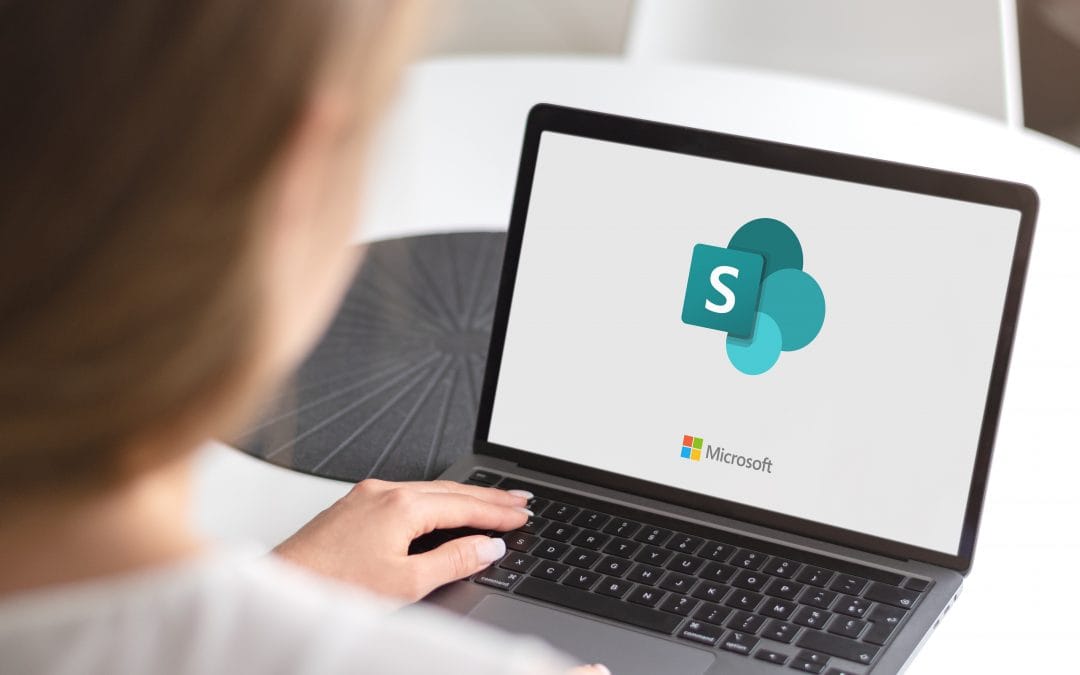A Simple Guide on How to Fax from iPhone
In today’s digital age, faxing may seem like an outdated communication method, but there are still instances where it’s necessary, especially in professional settings. If you find yourself needing to send a fax and only have your iPhone at hand, fear not – it’s entirely possible to fax documents directly from your device. Here’s a simple guide on how to fax from your iPhone.
- Use a Fax App: “How to Fax from iPhone? The most convenient method is to utilize a dedicated fax app. On the App Store, you’ll find a variety of reliable options like FaxFile, iFax, and eFax. To get started, simply download and install the app of your choice onto your iPhone.”
- Sign Up for an Account: Once the app is installed, you’ll need to sign up for an account. This usually involves providing your email address and creating a password. Some apps may offer a trial period or a limited number of free faxes before requiring a subscription.
- Scan Your Document: To fax a document, you’ll need to have a digital version of it on your iPhone. You can either take a photo of the document using your phone’s camera or use a scanning app to create a PDF. Ensure that the document is clear and legible.
- Open the Fax App: Launch the fax app and navigate to the option to send a new fax. You’ll typically find this option prominently displayed on the app’s home screen.
- Enter Recipient Information: Provide the recipient’s fax number and any additional required information. Some apps may also allow you to enter a cover page or add notes to the fax.
- Attach the Document: Locate the option to attach the document to the fax. Choose the scanned document from your iPhone’s gallery or select it directly from the scanning app.
- Review and Send: Before sending the fax, review all the details to ensure accuracy. Double-check the recipient’s fax number and verify that the attached document is the correct one. Once you’re satisfied, hit the send button.
- Confirm Transmission: After sending the fax, the app should provide a confirmation message or notification. This may include details such as the transmission status and a confirmation number. Keep this information for your records.
- Check for Confirmation: It’s a good practice to follow up with the recipient to confirm the successful reception of the fax. Some apps may also offer delivery confirmation features.
Faxing from your iPhone is a straightforward process when using a dedicated fax app. By following these simple steps, you can seamlessly send important documents without the need for a traditional fax machine. Embrace the convenience of modern technology while still meeting the demands of more traditional communication methods when necessary.